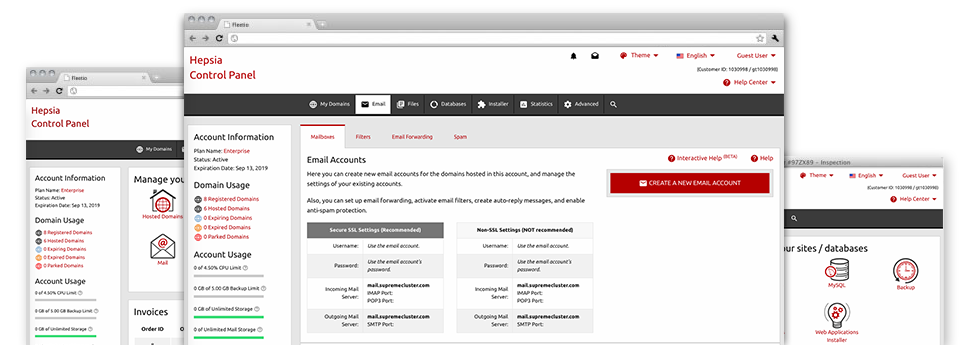The bigger your web site becomes, the more complex mailbox management gets. And this is when you’re able to take advantage of our all–encompassing Email Manager. It comes with each of the features you may need that allow you to get in command of your mail accounts, plus it’s provided with a convenient interface. With a few clicks of your computer mouse it’s possible to set up email forwarding, create an email auto–reply, set up anti–spam protection, etcetera. Simply scroll down to see exactly what HostActions’s Email Manager can provide you!
Anti–Spam Protection
Fight spam with a click
Through the Email Manager of the Web Control Panel, it is easy to take control of unsolicited mail messages. The bundled anti–spam tool will filter inbound emails and you’re able to alter its level of control with merely a mouse–click. You may as well specify an alternative degree of spam defense for every mailbox.
There are two basic ways that our system treats messages recognized as spam. You can select whether a spam email has to be removed, or sent to a particular mailbox.
Email Forwarding
Redirect messages from one email address to a different one
We’ve managed to get it very easy for you to forward email messages from one mailbox to an alternative one inside your Linux hosting packages account. All you need to do is choose the email account you want to forward and afterwards add the desired mailbox where you want all the messages to be sent to.
It’s also possible to trigger a copy of each and every forwarded message to be saved in the e–mail account that you already have forwarded.
Email Filters
Create custom–made spam filters without trouble
Email filters are really a tool you are able to work with. They work in a simple manner according to keyword phrases. All you should execute is indicate the keywords that you like the filter to make use of and which area of the email account these keywords need to be located in for instance subject line, message body, footer, etc.
One way you can use e–mail filters is to divert all junk mail messages to a special directory. Then you can also specify whether you’d like the filtered emails to be saved in the folder (which enables you to determine if some message is delivered there by accident), it has to be erased.
Email Protection
DomainKeys together with SPF protection for your email address
We’ve taken procedures to additionally protect all your e–mail accounts from unsolicited mail activities. Using the SPF protection service it is easy to specify the servers which are approved to deliver mail regarding your site. That way, emails giving the impression they’re out of your website that did not originated from your authorized list of servers will be right away cast to the spam folder.
We have furthermore enabled DomainKeys for the email accounts inside your website hosting account. DomainKeys is an e–mail certification system that establishes the genuineness of any email message by validating the mail hosting server of the sender plus the message integrity.
Email Auto–Configure Solution
Easy PC email setup
From the auto–configure attribute of the Email Manager, you can set up e–mail accounts on your desired desktop e–mail client with a a click of the mouse. Just click on the symbol belonging to the mail client that you like to make use of for the chosen email address and download its auto–configuration file. This will automatically configure your inbox within your preferred desktop client.
We have introduced settings files for probably the most widespread mail clients – Mozilla Thunderbird, Outlook, Outlook Express and Mac Mail.
Webmail
Access your email account through a web browser
With the webmail instrument integrated in the Web Control Panel, you have access to your email accounts through any Internet–connected device around the world! Employing the webmail address that we provide you, you’re able to log into your e–mail accounts made with HostActions’s servers through every Internet browser you have at your fingertips.
Addititionally, there is a different way to gain access to your email accounts online. Simply log in your Web Control Panel and within the webmail section, choose the mailbox you need to access and then click the RoundCube icon. This can right away log you into your email without the need to share any sort of sign in credentials.